A room has a lot of possible settings that can be adjusted to the needs of the room creator. In this guide, we will explain all the possible settings for your room.
Access to the room settings
To access your room settings go to your room and click on the blue wrench button in the upper right corner. The room settings window will open.
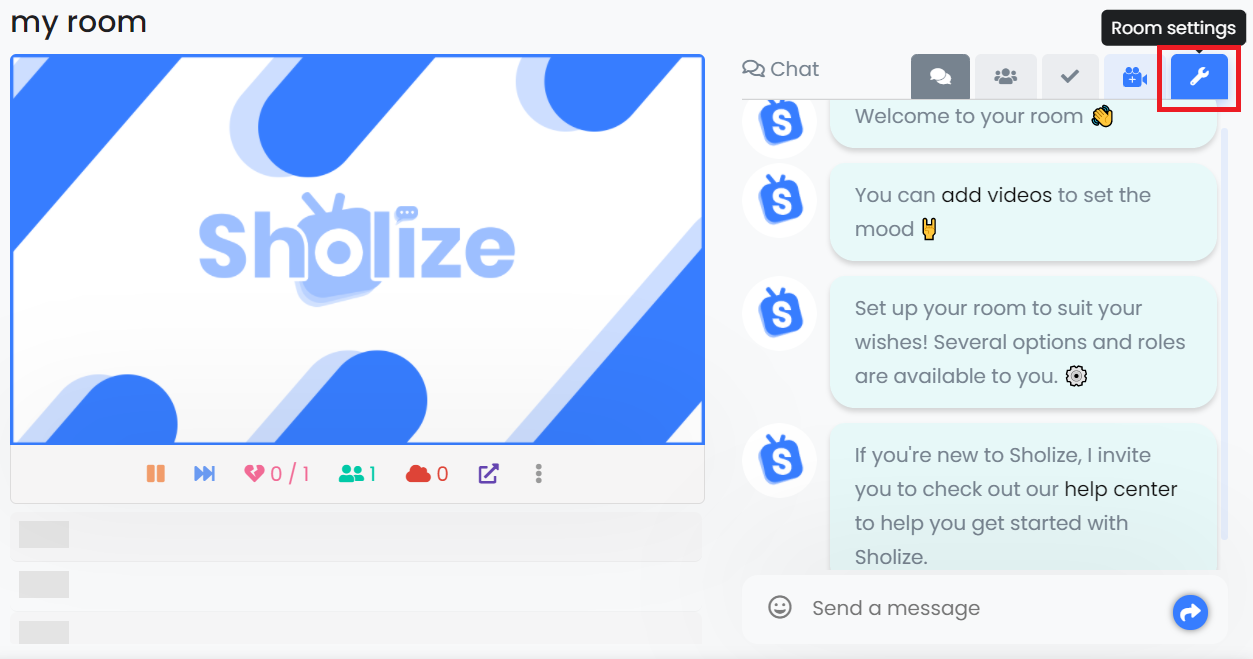
Setup
The "setup" tab allows you to define and modify different properties related to your room.
- Room name : This property allows you to define the name of your room.
- Welcome message : This property allows you to display a welcome message that will be visible in the room chat when a new user joins the room.
- Language of the room : This property allows you to define the suggested language of the room. If your room is public, it will be possible to filter the search results according to the user's language.
- Tags : This property allows you to define tags (separated by a comma). These tags can be used to find your room more easily in searches.
- Content style : This property allows you to select the recommended content styles that will be played in your room. This could make it easier for users looking for the same style to find your room.
Note that the properties: room languages, tags and content style are only useful if your room is in public mode.
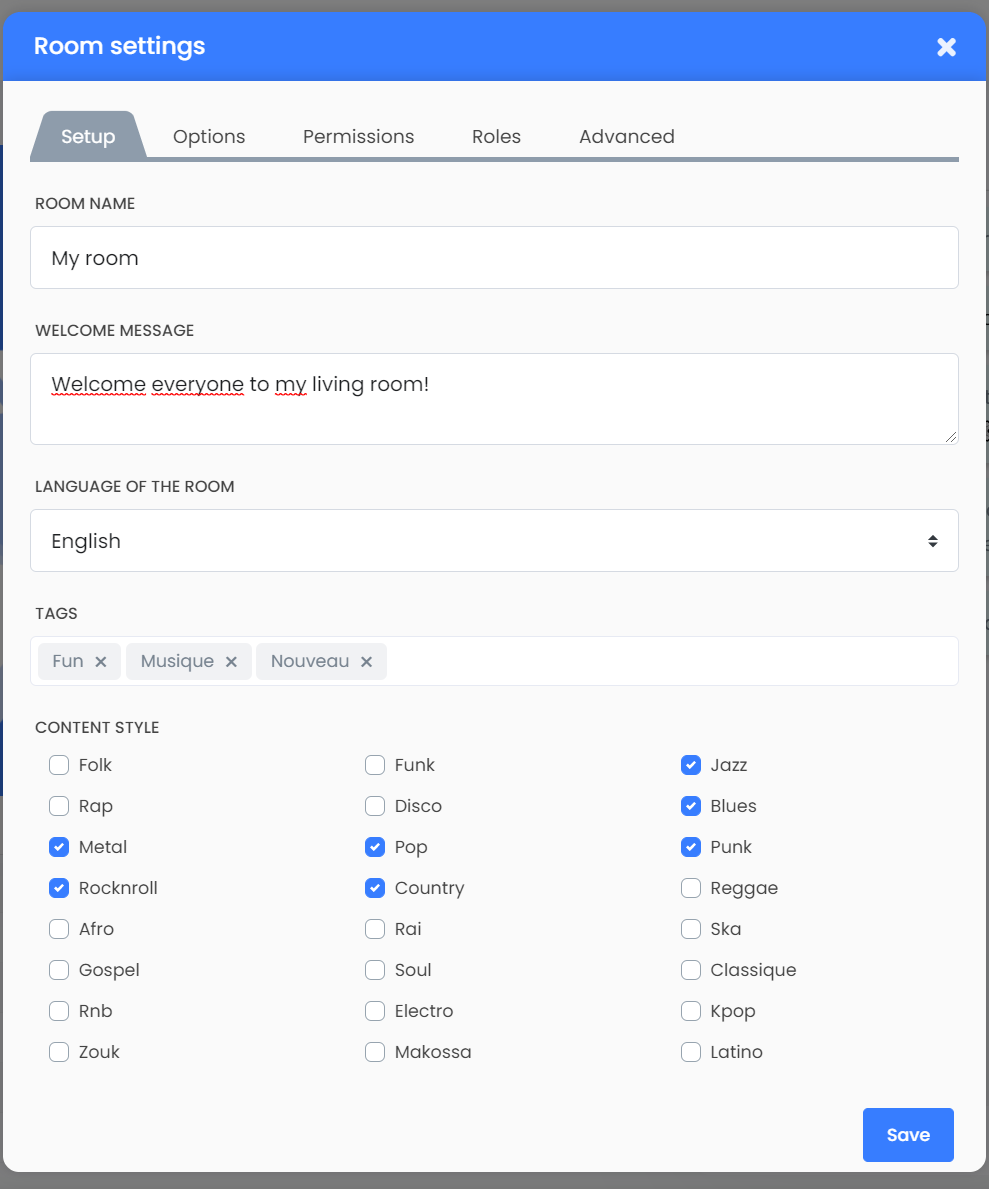
Options
The "options" tab allows you to set options related to the use you need.
- Accessibility : This option allows you to choose whether your room is in private or public mode. A private room is only accessible to users with the access link, while a public room is visible in searches and is accessible to all users.
- Voice : This option allows you to activate or deactivate the Voice in your room. Voice allows you to talk in the room with a microphone connected to your browser.
- Automatic suggestion : This option allows you to enable or disable automatic suggestion. Automatic suggestion allows the Sholize bot to schedule videos in the room queue when there is more than one scheduled title and there are 30 seconds left of the currently playing title. Scheduled videos are related to the currently playing video.
- Skip Mode : This option allows you to enable or disable Skip Mode. SkipMode allows you to automatically skip to the next track if a certain percentage of users skip the currently playing track. It is also possible to set this percentage.
- Titles approval : This option allows you to enable or disable title approval. Title approval allows a certain type of user to have their title validated by other users, before it goes into the queue.
- Password : This option allows you to set a password to access your room. Please note that only users who do not have any rights in the room will have to enter the password.
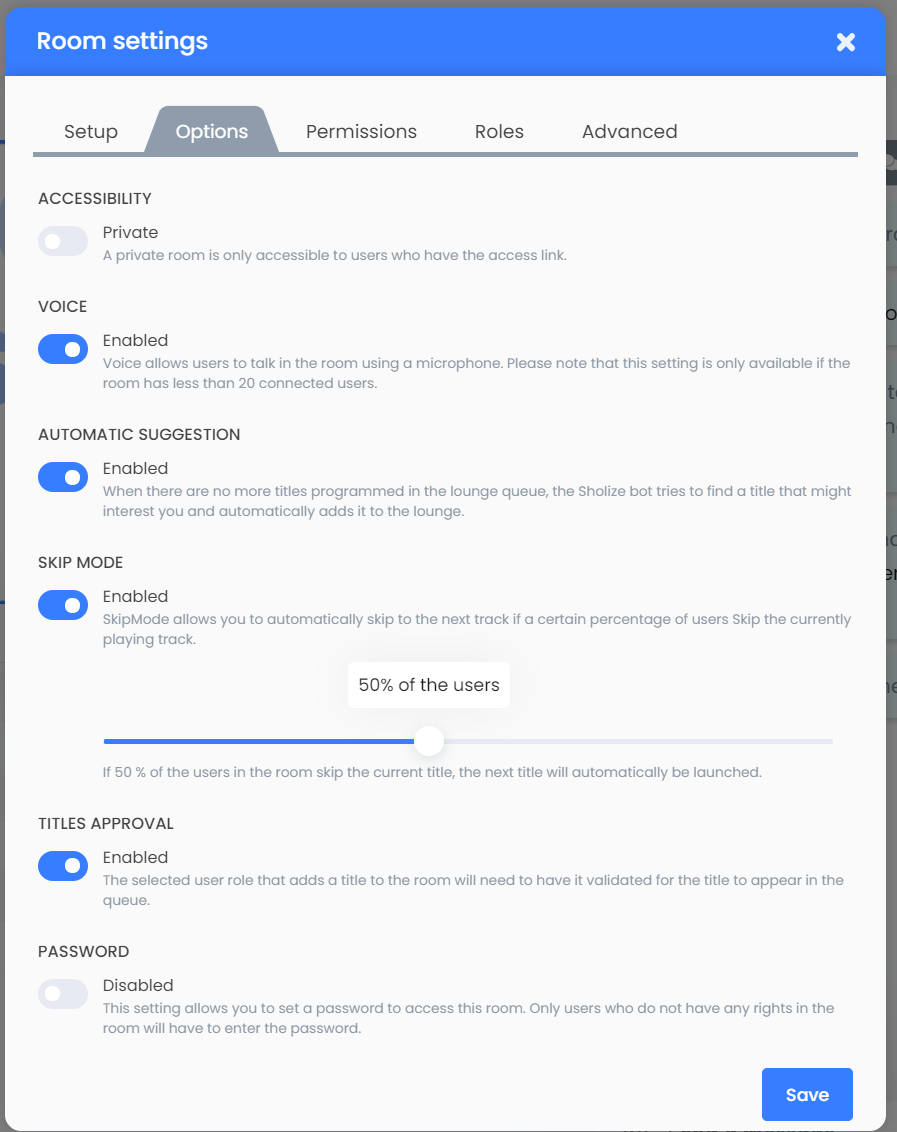
Advanced
The "advanced" tab allows you to see the muted users as well as the banned users. There is also a button to permanently delete your room.
- Muted users : This tab allows you to find the list of all users currently muted. You can cancel the sanction by clicking on the red button.
- Banned users : This tab allows you to find the list of all users currently banned. You can cancel the sanction by clicking on the red button.
- Deletion : This tab allows you to permanently delete your room. Be careful, this action is irreversible.
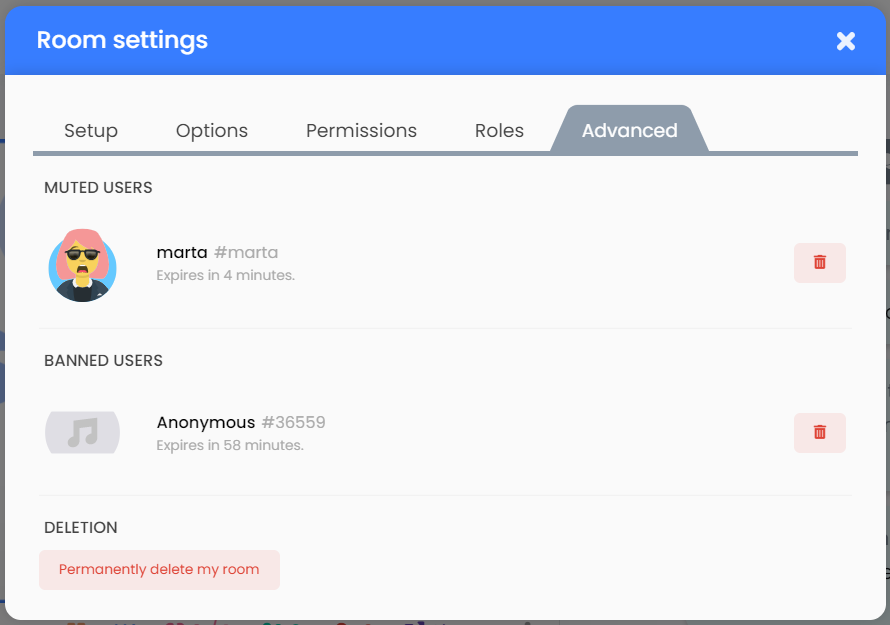
Permissions & roles
These tabs are mentioned in this topic focusing exclusively on setting room permissions.