To stream content within a room, a title must be searched using the video library. These titles will then be added to the queue of the room.
The video library
The video library (accessible from a room by clicking on the ) allows you to select video or audio content (podcasts) to add to the queue.
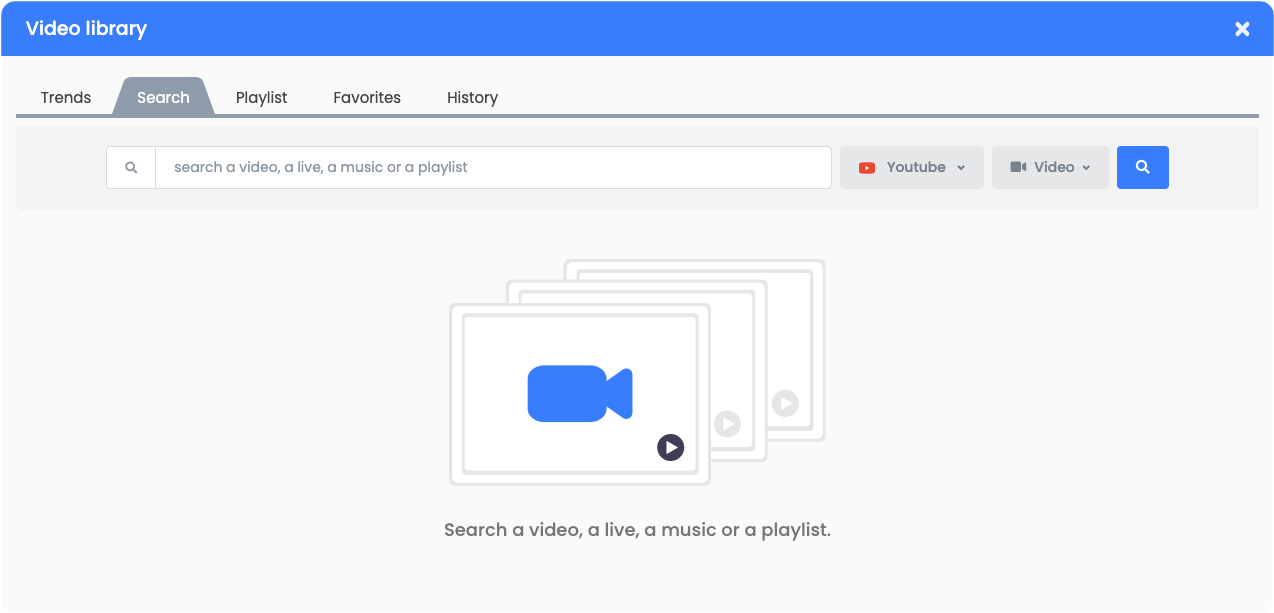
The video library allows you to view titles within the catalogs of the various platforms. It is possible to consult these different titles according to the trends of these different platforms, or to make a search within their catalog.
The queue
The queue contains the various titles (videos, podcasts...) that have been added and will be streamed in succession within the room.
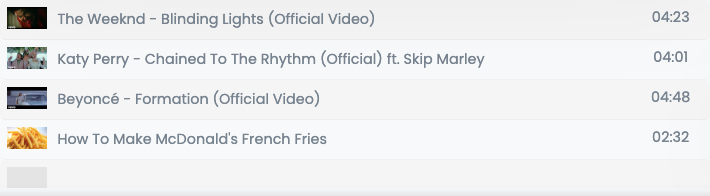
It is possible to define who is able to add or propose titles to the queue, and possibly submit them for approval (see in this sense: Set up your room).
The owner of the room and other users, on condition that the users have the necessary permissions (see in this sense: Roles and permissions within rooms), can influence the successive playing of titles present within this queue. As such, it is possible to:
- Pause the room by clicking on the button: the successive playing of the titles in the queue will thus be suspended, as for the whole room;
- Rearrange the order of passage of the titles within the queue by dragging and dropping these different titles one below the other within the queue or by setting the playing mode (see below);
- Skip to the next title in the queue before the title currently streaming in the room is finished by clicking the button (this action can also be managed by a user vote, see in this sense: The Skip Mode) ;
- Add titles randomly by clicking on the button, located in the room below the video frame, and then on "Fill the queue": Sholize then adds suggestions automatically to the queue;
- Delete a title by dragging and dropping it outside the queue area;
- Empty the queue by clicking on the button, located in the room below the video frame, and then on "Delete queue".
When the room reaches the end of the titles played within the queue, Sholize will then suggest new titles and automatically play them in the room. Finally, when no one is left in the room, the playing of titles will automatically stop.
.Set the playing mode of the queue
The owner of the room and other users, on condition that the users have the necessary permissions (see in this sense: Roles and permissions within rooms), can change the playing mode in the queue. This is done by clicking on the button, located in the room below the video frame, and then on "Playing mode."
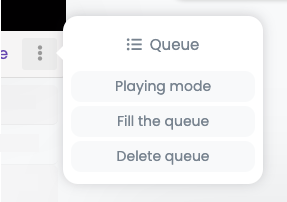
It is possible to choose between these different modes:
- Poll: from the title with the most votes to the one with the least;
- Shuffle: tracks are played randomly;
- First added: tracks will be played in the order they are added to the queue;
- Last added: titles will be played in reverse order of their addition to the queue;